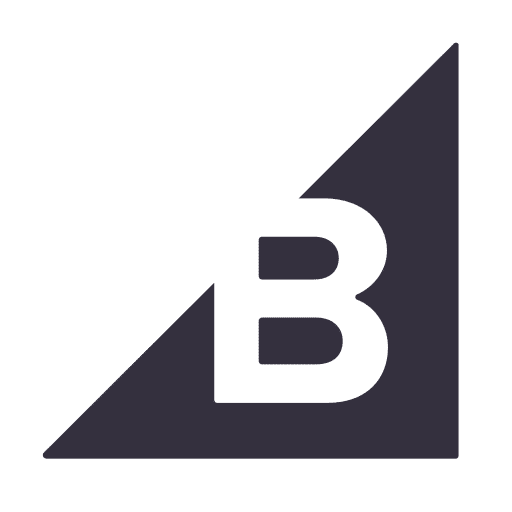Guide to FinancialForce Invoicing
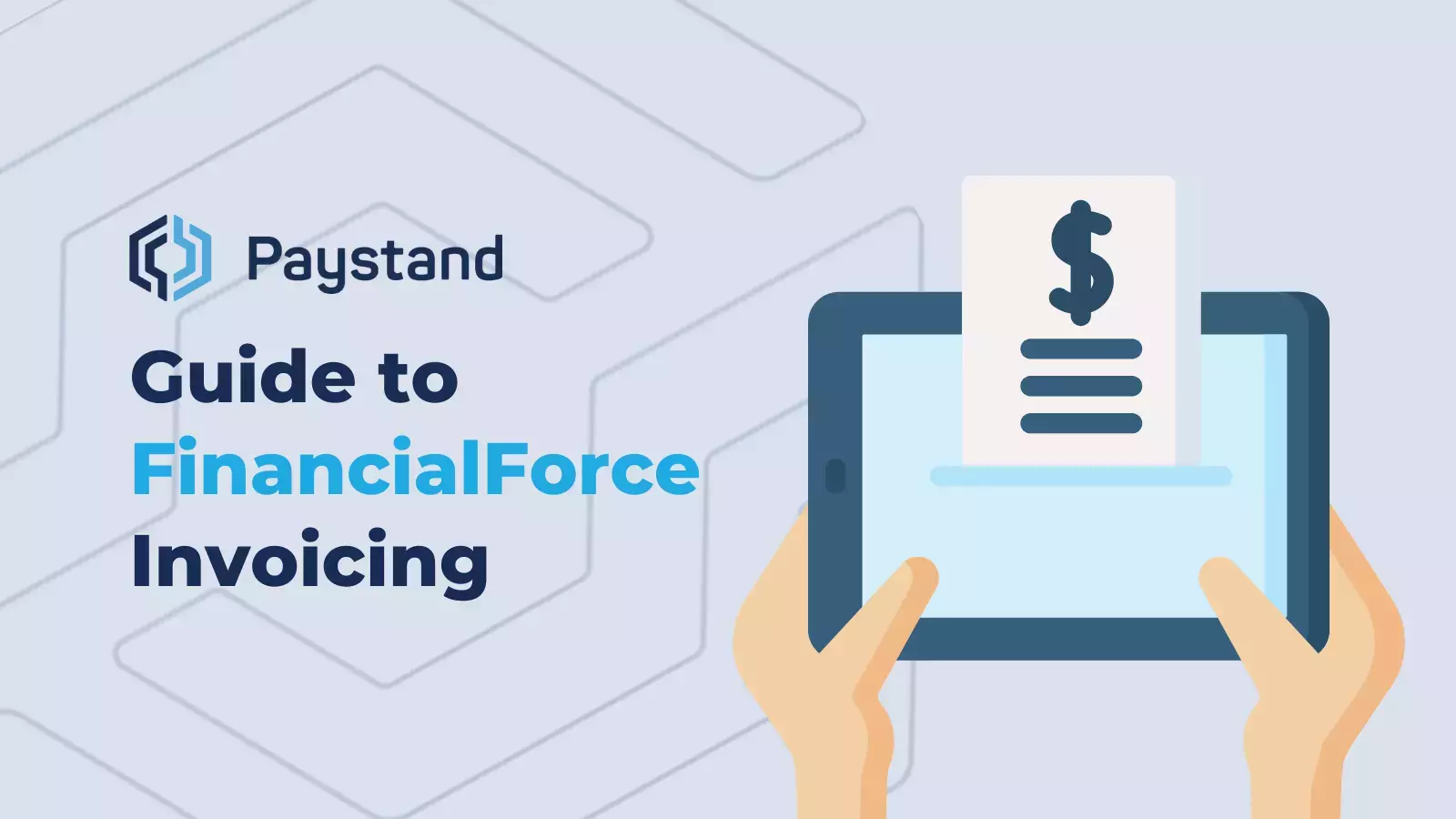
It's no secret why more and more accounting professionals are investing in FinancialForce. Powered by SalesForce, this accounting software combines its cloud billing platform with the SalesForce CRM, making it incredibly versatile.
But switching to a new ERP system often requires a learning curve - no matter how small.
For AR teams, this means finding out how to use FinancialForce's cloud invoice software and then learning how to optimize it.
The good news is that this cloud billing platform is a fairly simple invoicing software that supports multiple billing models. And like its competitors, the FinancialForce ERP can be easily tweaked and improved with automation integrations.
Getting Started with FinancialForce Invoicing
FinancialForce's invoicing software can be found in FinancialForce Billing Central, although you can create invoices from the CRM or individual purchase orders as well. Most AR teams will likely prefer to create invoices via the Invoice Schedulers tab on the navigation bar.
Just to be safe, we'll cover both ways of using FinancialForce invoicing.
To create an invoice manually, you need to follow these basic steps:
- Select the "Orders" tab in the navigation bar.
- Choose a purchase order.
- Select the "bill now" box on the purchase order.
- Review the customer and purchase order amount before sending the invoice.
It's also possible to accelerate the billing process by automating invoices, which essentially creates scheduled reoccurring invoices. To use FinancialForece's automated billing processes, you can do the following:
- Select the Invoicing Scheduler from the navigation bar.
- Name the scheduler
- Set the invoicing frequency, whether it is daily, weekly, monthly or if it's a one-time invoice.
- Decide on the batch you want to invoice.
- Add date information, starting with the target date. The target date is the day the invoice will be sent.
- The Start Date will be the date and time the invoice is created within your ERP.
- Click 'Save'.
When the Start Date is reached in your system, it runs the invoice. You can review the status of the invoice at this time. If an invoice is not generated, you may need to review the billing rules. Specifically:
- Orders should be active when creating an invoice.
- The Hold Billing field should be set to "no".
- The Generate Invoice filed should be set to "yes".
When creating your automated invoice rule, you can also choose to automatically post an invoice for immediate revenue recognition.
More features of FinancialForce Billing
Billing Central offers a number of financial management tools outside of invoice generation. Like other accounting software, the FinancialForce ERP is a provider of payment processing, reconciliations, financial statements, and journal entries.
But it's more than billing management. It's also possible to manage inventory, track time, access a rich CRM architecture, especially if an organization is already using SalesForce.
Unlike other ERPs, FinancialForce Billing offers some level of basic automation and easy invoice customization. But there are many ways to improve the customer experience. The right integration can provide additional visibility, streamline payment methods, and make FinancialForce accounting a breeze.
How to optimize your FinancialForce Workflow
Just about every ERP requires integrations to improve the employee and customer experience. FinancialForce is no different.
While FinancialForce offers an initiative online invoicing software, it doesn't offer many direct payment options that would truly automate the entire AR workflow.
Imagine if you could not only automate sending invoices but also payments? We're not talking about credit cards, either, although that's often part of the package.
Integrations like Paystand provide a secure payment portal that customers can open once they receive your invoice. This payment gateway allows them to instantly send digital payments via ACH or eChecks, credit cards, and bank transfers. But that's not even the past part.
It's possible to incentivize your preferred payment option, such as providing a zero-fee discount on bank transfers. Or you can discourage the use of credit cards by converting the processing fee to a convenience fee and passing it along to your customer. At the same time, you can save and store client payment information for a simple subscription experience.
By combing the power of cloud billing with automated payments, AR teams can also access more relevant payment data while decreasing DSO and fine-tuning their financial management system.
Take Your Client Invoicing Software to the Next Level
As an ERP system, FinancialForce is stellar accounting software that provides easy and intuitive billing. With the right integration, AR teams can provide an even better customer experience while streamlining their revenue and accounting processes.
Ready to move beyond FinancialForce's Billing central and drive revenue? Book a demo with one of our experts today.