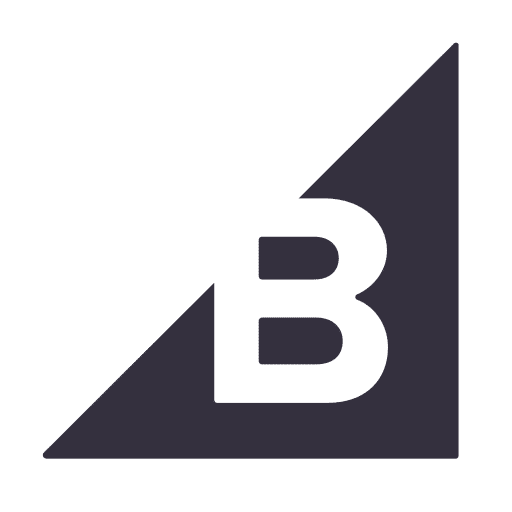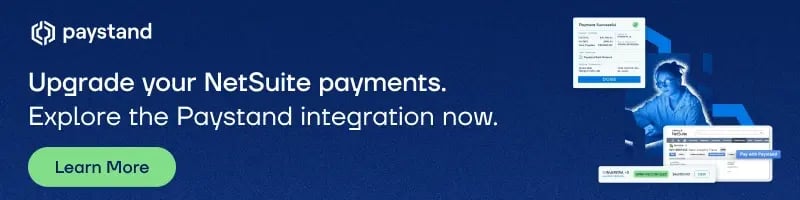Streamline Your QuickBooks to NetSuite Migration Process
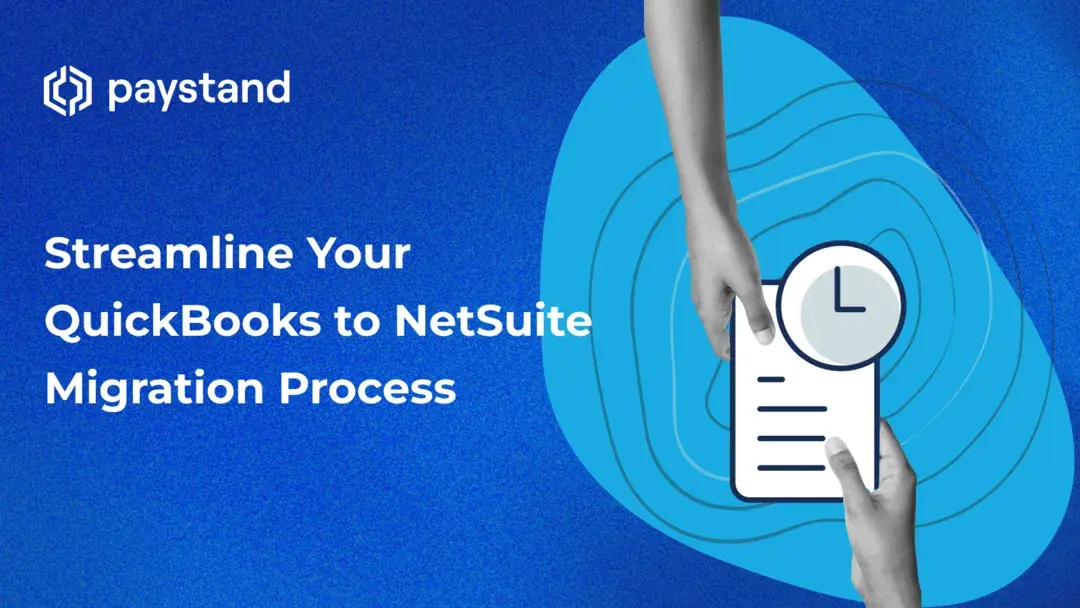
As a growing business, using an ERP that fully supports your ever-expanding team is essential. During a QuickBooks to NetSuite migration, the process can feel overwhelming. While the executive team might have bought into the new NetSuite ERP, it's up to you to shift all your data to the new platform and encourage NetSuite training in your department. You'll also need to refine and adjust processes as you go and see the platform in action.
There are things you can do to minimize downtime during the upgrade. But before we get to the essentials of a successful migration, we'll need to talk about what you should do before you even start using NetSuite.
What to Do Before QuickBooks to NetSuite Migration?
Before you switch to your new ERP payment system from the QuickBooks software, there are a few housekeeping tasks you should take care of to help ease the transition.
Make Backups
Before you do anything, you'll want to make backups of your operations. While your QuickBooks to NetSuite migration will likely go smoothly, having a complete record of your files for compliance and security is good practice. And given the importance of financial data, you want to avoid losing it.
To make a backup of your QuickBooks historical data, you need to do the following:
- Login to QuickBooks as a single user
- Go to the File menu
- Click "Back Up Company"
- Select "Create A Local Backup"
- Choose "Local Backup"
- Click "Options" to choose your save location
- Click "OK" and "Next"
- Choose "Save It Now" and click "Finish"
You can save your backup anywhere. Since your backup will likely contain sensitive financial data, we recommend keeping it on an external hard drive or a secure cloud server used only for data storage.
You can also export your data as a CSV or Excel file while at it. When you migrate your systems, you must import this data later to avoid starting from scratch in NetSuite.
Notify Vendors and Customers
You'll also want to notify your vendors and customers about your new billing system. While most migrations shouldn't affect customer relations, covering all of your bases is good. Typically, you'll want to do this at least three weeks or so before you migrate.
Your email must inform your customers that you're switching to the NetSuite ERP, and billing will no longer use QuickBooks.
Organize Staff Training
Finally, you'll also want to set aside time to help your team adjust to the new software. While QuickBooks is efficient, NetSuite is incredibly robust and has several new features.
When you decide to migrate to NetSuite, you have likely mapped out how you want your new operations to run. This is the time to let your team know about the changes. Consider creating a cheat sheet to help them remember any new processes or essential shortcuts for the first month.
NetSuite certification is another way for your team to make the most of the new software. It offers various certifications, each focusing on a different aspect of the platform. By encouraging your team to get certified, you can ensure the skills and knowledge needed to use NetSuite effectively.
Best Practices for Migrating from QuickBooks to NetSuite
Successful QuickBooks to NetSuite migration will allow your team to hit the ground running without the hassles of reentering transactions or manually adding clients. Switching to a new ERP should boost efficiency; the last thing you want is more downtime.
That's why, now that you have your backups and have organized your staff training, it's time to import the historical data from QuickBooks and set up your new workflow.
Transfer Your Data
There are a few ways to do this. The most common way is to go to QuickBooks Settings > Tools and click "Export Data." We suggest exporting both reports and lists. The Excel files should be saved as a CSV. You will then go to NetSuite's Assistant and Setup > Import/Export > Import CSV Files. However, remember that when you upload this data into NetSuite, you'll need to go back and validate all of your information. NetSuite has a more complex classification system, and your data may have errors or gaps.
Another method is to use an automated plugin to sync the two platforms. This takes longer than an Excel upload but is generally more accurate.
Finally, the last way is to hire a consultant or third party to handle your data migration process. Depending on your resources, this might be the most effective solution. Since the QuickBooks to NetSuite migration is a one-time cost, you can ensure it is done correctly and have your staff focus on training or other tasks until it is complete.
Have a NetSuite Expert On Call
Whether you have a designated person on staff or a consultant, you'll want someone to help you make adjustments and answer team questions. This is especially important at the beginning of the QuickBooks to NetSuite migration process, as this will be a new ERP system for everyone.
In addition to having a NetSuite pro on deck, keeping IT up to speed on changes can be beneficial. Your IT department can ensure all other aspects of your infrastructure are working correctly and help troubleshoot potential challenges.
Know What Metrics You Want to Track
Before you make any changes, ensure you know what KPIs you want to track and how you will gauge success with the new platform. These indicators must have been available in the QuickBooks accounting software, too. For example, you may choose to track DSO, bad debts, collection effectiveness, or another account receivable metric. This results-oriented approach is essential to track progress and will make it easier to maintain buy-in from the executive team.
Define And Refine Your NetSuite Goals
You may have already planned out how you want to use NetSuite ERP going forward. However, once you get your team working with the platform, you should revisit and adjust your roadmap. The longer you work with NetSuite, the more refined the process will be. It can be helpful to select a time every quarter to review how well the new ERP system is working.
Review Add-ons And Plug-ins for Optimal Efficiency
Finally, as your team begins to invoice clients with NetSuite, you may notice gaps or other parts of the process that you want to streamline. Since NetSuite has countless integrations, you will find that there will be many ways to optimize your ERP. For example, there is a legion of additional services, from AR automation to customer support, that can boost your efficiency and reduce DSO.
B2B payments and invoicing integrations are beneficial. Not only can these automated payment options help you wean vendors and customers off of check payments, but you can offer a wide variety of payment types. ACH, bank-to-bank transfers, and credit card options are all quick ways to get paid in real time. And since these add-ons are NetSuite integrations, you can track every transaction in your ERP.
You can access most integrations from the NetSuite dashboard itself. The sooner you add these plugins to your process, the easier it will be for your team to learn the new workflow.
How to Optimize Accounts Receivable in NetSuite?
NetSuite itself is a powerful engine. But what sets it apart as an ERP is its versatile and comprehensive setup, supplemented with additional integrations. You'll want to automate your AR and AP operations to maximize the use of your new NetSuite program and free up time and resources.
Through Paystand, NetSuite users can digitize receivables, automate processing, reduce time-to-cash, eliminate transaction fees, and enable new revenue. While we can't speak for all NetSuite AR automation integrations, there are several services best-in-class automation software should provide, including the ability to do the following:
- Process all major credit and debit cards, ACH, eCheck, and 0% fee bank payments
- Access lower transaction fees with our wholesale credit card processing rates
- Leverage built-in fee management controls like convenience fees
- Automate cash application, revenue recognition, reporting, payment reconciliation, and collection
- Accept partial payments
- Allow customers to pay multiple invoices at a time
If you want to learn more about how automation in NetSuite can streamline your team's operations, check out this eBook to discover the best practices.